Prepare your old phone for a new owner in 4 easy steps
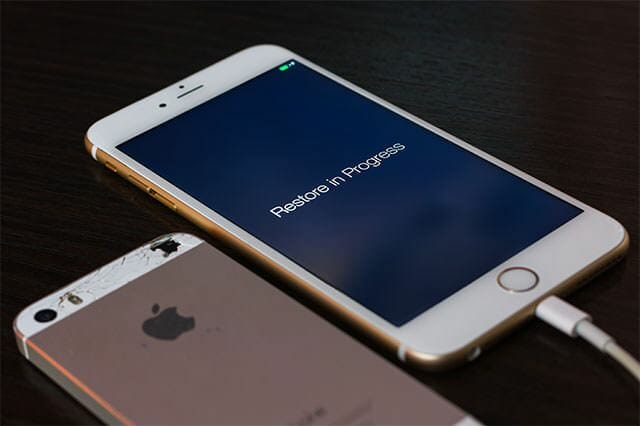
With new smartphones coming out every year, chances are that you’ve gone through most of them. You might be the die-hard Samsung fan, faithfully upgrading your smartphone each year, or your bond with a smartphone brand may be as fickle as the weather, which means you always have a spare phone to sell or to give away.
Some like to keep hold of their old phone, in case of an emergency. But most of us already promised it to our sister, brother, niece or auntie (my case every time), or we have to sell it and recoup a fraction of what we paid for our brand new smart device.
Whatever you decide, just make sure that your old phone is ready for its new owner. Follow these 4 simple steps:
● Step one: Back-up
If you have an Android smartphone you can back nearly all your essential app data such as calendar entries, contacts, notes, etc to your Google account. Photos and videos can similarly be backed to Google Photos, but not at the same quality. Likewise, users of iPhones can back their data to the iCloud. Any other data on your smartphone can be easily cloned to an SD card or transferred to a PC with a cable.
One key type of data that people often forget to backup is their text messages; this can be easily remedied by downloading any of the numerous apps designed to backup all your call logs or text messages to a file, which can be transferred over to your new phone. Furthermore, check with your operator, as some telecom providers will let you backup your text messages and call logs to their servers or via their own apps.
● Step two: Sign-out from your app accounts
Often people format their smartphone but fail to realize that on the majority of the apps or services they use on a daily basis, their old smartphone is still listed as a “safe” device. For example, if your login details for Facebook are compromised and someone gets their hands on your old smartphone, they could log in on that device without tripping safeguards.
Hence, why you should remove your accounts from your smartphone. On both Android and IOS you can remove accounts individually from the accounts tab in your settings.
● Step three: Your old phone should no longer be a trusted device
After you’ve removed your accounts from your smartphone, the next step you’d want to do is to grab your PC and login to any accounts that you had on your smartphone and verify that your old smartphone is no longer listed as a trusted device.
Google has a tendency of keeping your old phones on your Google account, even when you haven’t used them in years so that would be a good place to start.
● Step four: Final formatting
Once you’ve backed up all your data and removed all your accounts, you can begin the final process: formatting your smartphone. Formatting your smartphone is an easy process, often requiring minimal user input. Ensure that it’s a total factory reset type of format, and not merely a rollback, and if you get the option to format your microSD card do that as well, but it’s best to not hand that over to the new smartphone owner.
Factory resetting normally takes a few minutes and it’s best to have your smartphone plugged in and charging during it. Once it’s done you can hand it over to the new owner!
If you require Geeks’ assistance, please click here or call us directly at 8007475.
